Ready to create more pipeline?
Get a demo and discover why thousands of SDR and Sales teams trust LeadIQ to help them build pipeline confidently.


Get a demo and discover why thousands of SDR and Sales teams trust LeadIQ to help them build pipeline confidently.
This blog post is the first out of two in covering a multi-part webinar series hosted by JB Sales, which specializes in training salespeople for the world’s leading companies. In this episode, we sat down with three other expert prospectors in order to share tips and tricks on how to best utilize LinkedInSales Navigator, as well as answer participants’ questions.
Most salespeople agree that LinkedIn Sales Navigator is a must-have tool for prospecting. To help ensure your prospecting efforts reach their maximum potential, JB Sales hosted “Expert Prospectors Share How They Use LinkedIn Sales Navigator.” This webinar brought together four salespeople who wield LinkedIn Sales Navigator as adeptly as a samurai does his sword. James Buckley and Morgan J. Ingram of JB Sales, as well as LeadIQ's own Ryan O’Hara and Gabe Villamizar from Lucid, sat down to discuss their best-kept tips and tricks so that you, too, can become an expert prospector.

One of the smartest ways to get more out of LinkedInSales Navigator is to understand the homepage’s specific settings and functions. For instance, you can customize the alerts you receive so that they share information specific to your saved accounts. This specialization can help you tailor your outreach to be more personalized and, therefore, more successful.
If you’re on a CRM and trying to break into a target account, you want to take it beyond persona-based prospecting because everyone’s doing that. Doing all your prospecting from LinkedIn Sales Navigator allows you to create those opportunities for more personalized prospecting.
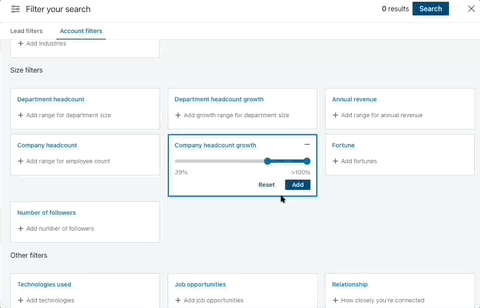
For example: keeping tabs on a company’s growth can alert you to when they’re ready to expand (and preferably, with the help of your product). Determine a company’s headcount by clicking “Alert Types” under the “Accounts” tab on your homepage, then apply a filter that specifies a percentage of growth. You can add other filters as necessary in order to find target accounts.
Simply exploring “Alert Types” can yield all sorts of information on leads. Use it to receive insight on buyer interests, search for skill sets that are relevant to your industry, or even see when C-levels join a saved account. The most important thing to keep in mind when working with alerts is to create lists of saved accounts. Organize everyone you’ve ever worked with or contacted by adding them to a list, and you’ll stay organized while also not losing contacts.
Another great way to get the most out of LinkedIn Sales Navigator is to incorporate it into your Inmail strategy. One of the best techniques in this arena? Find shared connections and leverage them in your next outreach. The process for this is simple: go to a person you know, and click on their connections. (Note that LinkedIn members can elect to make this information private, in which case you’ll need to find someone else who has their connections set to public.) Once the list of common connections shows up, you can set filters to find a person who would make a good lead. When you reach out, you can name-drop your mutual connection. You can use this same technique for building target account lists. Just make sure that when you find a person you want to prospect, you save them to a list. Doing so ensures they show up on your homepage and you don’t forget about them.

We call this technique “network effects,” and its power rests in the fact that you have a better chance of breaking into an account if you share a connection. On a related note, we also recommend that you build cadences around different actions so that you don’t lose any chance to engage. For instance, if someone views your profile, you should have a cadence built out around that action. If you close on a customer, make sure that you follow up with a connection request. This type of attention to detail can bring your prospecting efforts to the next level.
A few other tips to keep in mind when using LinkedIn Sales Navigator:
To learn more about the best way to prospect using LinkedIn Sales Navigator, we recommend watching the full webinar. To learn more about JB Sales, you can visit the company website, follow them on Instagram (@jbsalestraining), stay tuned on LinkedIn, or even sign up for an annual membership, which grants full access to all content for $1/day.